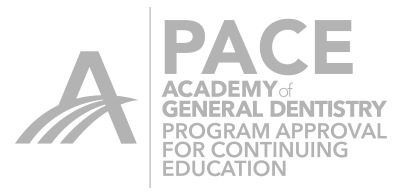In transitioning to 4.0 from previous software versions there is a great deal to absorb and to get used to. The basics however are the same and we all find that in a short time we come to realize the genius behind the changes that have been made. Sure things look different and we mourn the loss of some of the tools that we have grown accustomed to. Well, rest assured they all there, just in different more powerful forms and with different names. We all need to accomplish the same result which is a great fitting, great looking and highly functioning restoration. So here is a tip or two to get the job done with speed and efficiency.
I initially struggled with restoration thickness and finding my thin spots. The height of fissure line was the tell tale sign of low spots and the scale tool raised that low spot to an acceptable level very fast. That ease and speed came at a price however. By raising the fissure in it's entirety we flattened out the occlusal table and produced an unnatural looking restoration.
In 4.0 we can find our low spots very simply. I generally do not rely on the minimal thickness thimble for this. You can, but I find when it is set high, it's poor effect on the proposal slows me down too much. My strategy is to view the restoration from the buccal and then turn the restoration transparent. This will quickly show me where I need to add thickness.
Initially, I struggled with the new tool to turn the restoration transparent. By selecting Display Objects from the Side Bar you can then select Restoration. Clicking the tooth inside of the circle can make the restoration disappear and reappear. The circle is what will make the restoration transparent. This is the part that I struggled with. My instinct was to left click and hold the circle and then rotate the mouse around the circle itself. This had some of the desired effect but never seemed to work just right. After experimentation, what I found was by left clicking on the circle and holding the left mouse button down, you had full control of the tool by not rotating but by moving the mouse up and down vertically on the screen. Voila, the tool worked great. Simple, just not so obvious to me in the beginning.
Now, viewing the restoration from the buccal and making it fully transparent, I use the tool I probably now use most often as it works so well with just a little practice, the two directional, circular shape tool. It helps to turn on the Cursor Details feature which is accessed from the Analyzing Tools option on the Side Bar and watch the height of fissure measurement while doing this. You can thicken up the thin spots so fast as evidenced by the rising thickness measurement in the box attached to the cursor.
In a few seconds you have attained as much thickness as possible and you haven't flattened out the entire occlusal table. This leads to a better looking restoration. As long as you have prepped correctly you can simply bump up any thin spots and rest assured you are providing your patient with the strongest restoration possible. Sure there are many ways to do this but for me this is the simplest and most effective. Give it a try and see what you think.
You are NOT currently login. Please login and try again.

 Jeffrey Caso
Jeffrey Caso