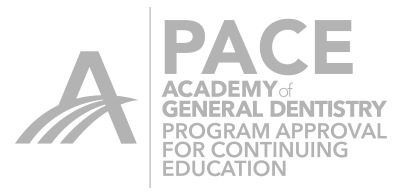When doing a hybrid abutment the cursor details does not work to let you know what the thickness of your central fissure measures. To check the thickness you have to drag your cursor over every area that you want to check. This is slow and cumbersome. There is a faster method. Once you have the case split and see that there is minimal thickness under the crown, go ahead and change the height of your abutment as desired with the Scale Occlusal Whole Tool.
Then go to the Edit Parameters for the crown. Once you are in the parameter section for the crown, go to the Occlusal Minimal Thickness and change this to your desired thickness.
This will then show you where the crown is thinner than your desired minimal thickness. Then all you have to do is adjust the height of the abutment with the Scale Occlusal Whole Tool until the light blue goes away.
To avoid needing to do this to much it is better to change the Minimal Occlusion Parameter before you split the file. This will give you a better looking abutment proposal. Here is the proposal if the minimal thickness is left at 700 before splitting.
And here it is at 1500 before splitting.
There may be some small amounts of minimal thickness still showing through but the adjustments will be minimal and easily handled by either altering the abutment slightly as I described before or by changing the crown.

 Darin O'Bryan, D.D.S.
Darin O'Bryan, D.D.S.