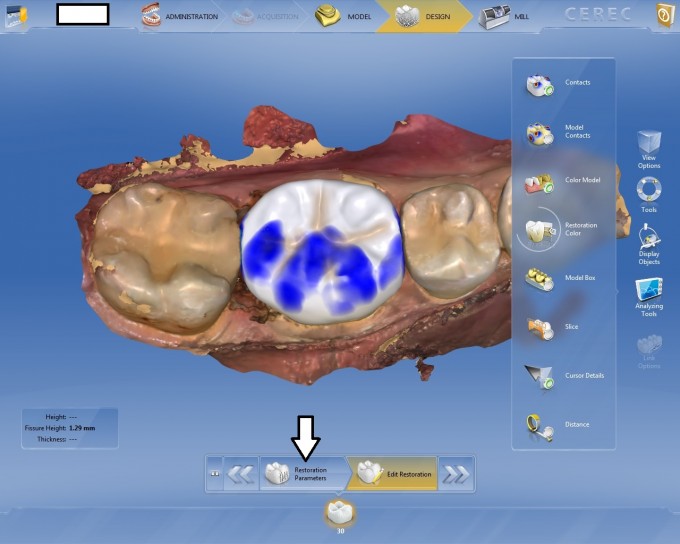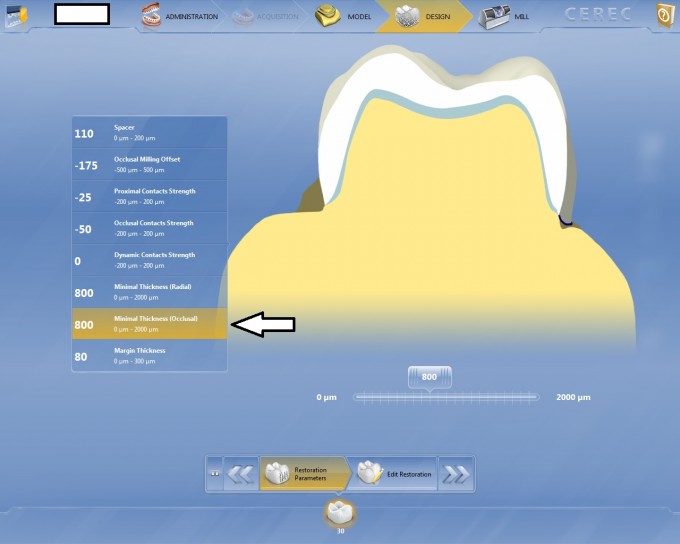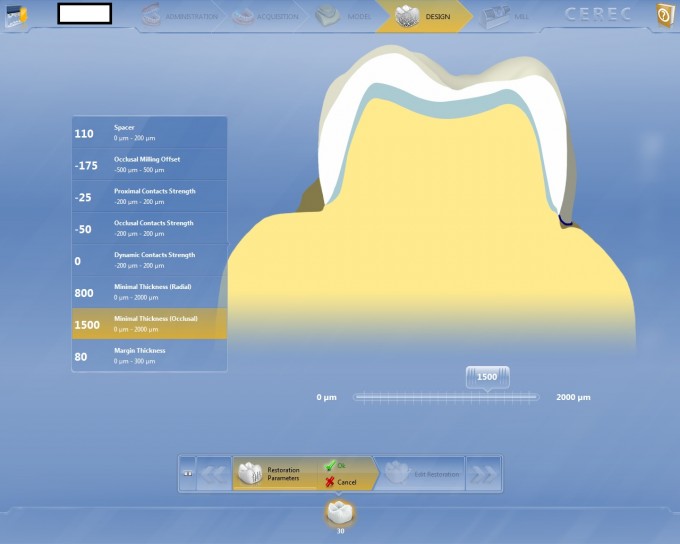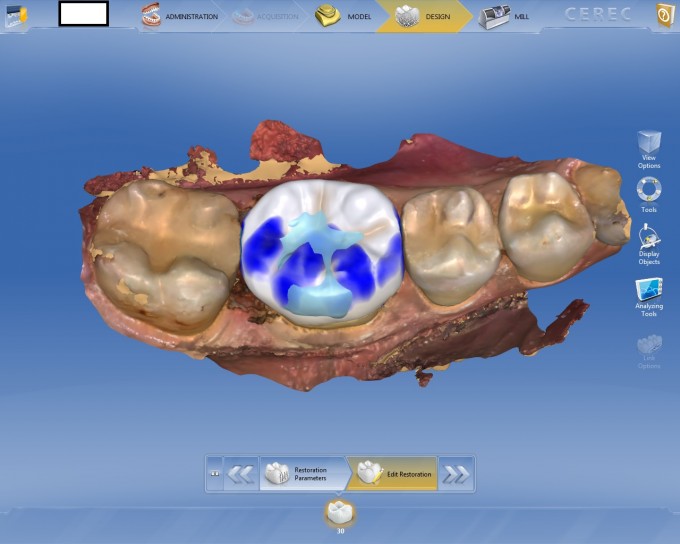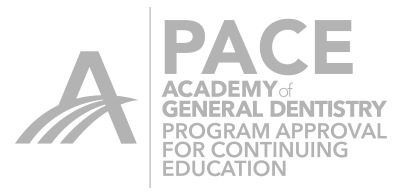CEREC - Where exactly is my restoration thin?
Analyzing Tools- Cursor Details-- Fissure Height. This is how we determine that what the thickness at the central fissure is for our restoration. We go through a series of clicks and on the left side of the screen there will be a measurement for central fissure and we then raise that fissure if we have a reading of less than 1.5mm. What that tool does is it reads the lowest aspect of the fissure line in a perpendicular direction to the prep and gives you the lowest reading along that fissure line. No matter how you rotate that model, the fissure height measurement stays the same. The problem that I have with this is that I don’t know exactly where that low point is. I then try to run my cursor along that fissure line and try to get a live reading where it says “thickness”. The problem with the thickness number that is generated is that the reading will vary depending on the angle you are looking at the restoration. If you are not looking at the restoration directly down the long axis, the measurement will be different.
The way I determine where my restoration is thin is to allow the restoration to propose initially and then check the Cursor Details and evaluate my restoration. In this case the central fissure was 1.29mm, but where was it thin? Was it thin over the entire tooth? At the bottom of the screen is the step bar. In the step bar is an area that says Parameters. I will be doing a blog in a few weeks that talks about parameters and fissure height, but not today. That Parameter box allows me to check and change the parameter for this specific restoration. When I’m done designing this restoration, it will change back to my default parameters. I click on Parameters on the Step Bar and it brings up my default parameters. You can see that my Minimal Thickness Occlusal Parameter is set to 800. What I do is change the parameter to 1500, which will then show me any area on my occlusal of the restoration where I’m under 1500 microns (or 1.5 mm). The restoration will not re propose, but instead you will just see the blue minimal thickness warning where I need to either raise my proposal or re prep. I can then use the Circular Shape Tool to try and raise the specific area and if the proposal looks bad because of lack of anatomy due to having to raise the areas of the proposal too much, I will go back and re prepare the tooth and re image.